Taking advantage of UDL with VoiceThread's Closed Captioning
This is a guest post by VoiceThread Certified Educator, Curtis Izen.
In my online and f2f business information courses, I have used VoiceThread for a variety of assignments. This includes an “ice breaker” (Ice Breaker), transforming discussion boards (Transforming Discussion Boards), group PowerPoint (Group PowerPoint), individual research assignments to be shared for the entire class to learn from (Sharing your Research) , using comment moderation in a Microsoft Excel assignment (Using Comment Moderation) as well as students needing to create their own VoiceThread from scratch (Creating your Own VoiceThread).
Throughout these assignments, I predominately required video or voice commenting. Students often speak from four to twenty minutes contingent on their assignment. They often preceded their comment by writing some practice notes on paper.
Many spoke passionately about their topic, and it was evident they were engaged in the assignment. Numerous students in my courses are from different parts of the country and communicate in different languages. As part of their assignments, they are tasked to state the researched article’s name including the web site address (URL). One of the challenges confronted was providing closed captions to note the web sites mentioned. Many classmates, including myself, wanted to visit the site commented on. If one character or letter spoken was unclear, the URL was invalid or not found when typed into a web browser. There were a couple of alternatives to work around this dilemma. A text comment under the student’s video or voice comment providing the web address was made. We then had twice as many comments making the VoiceThread challenging in viewing; while the students had extra work. The other alternative was having them create a closed captioning file. This was not very intuitive and was time consuming; something the students didn’t find welcoming.
Auspiciously, VoiceThread has recently added an improved closed captioning feature. Once you enable the option on your VoiceThread, a few minutes later from the conclusion of the comment (longer comments will result in more time), the closed captioning is automatically generated (I was pleased how accurate my spoken words were to the generated text).
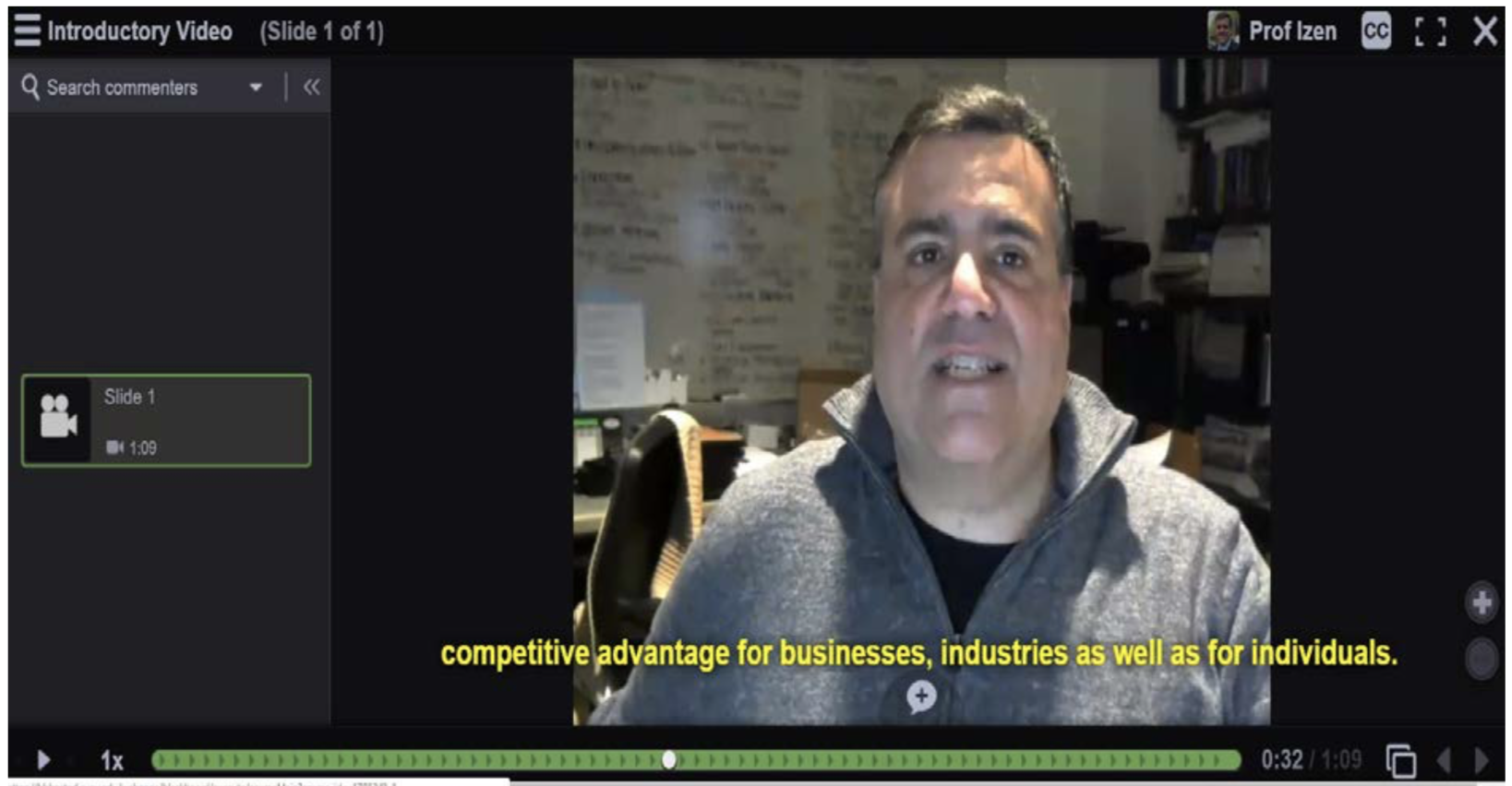
Students could then go back into the VoiceThread closed captioning editor and correct their misspelled words (their stated names usually need to be revised) as well as the web address. This allows anyone who is listening or watching a comment to pause the comment, seeing the precise spelling.
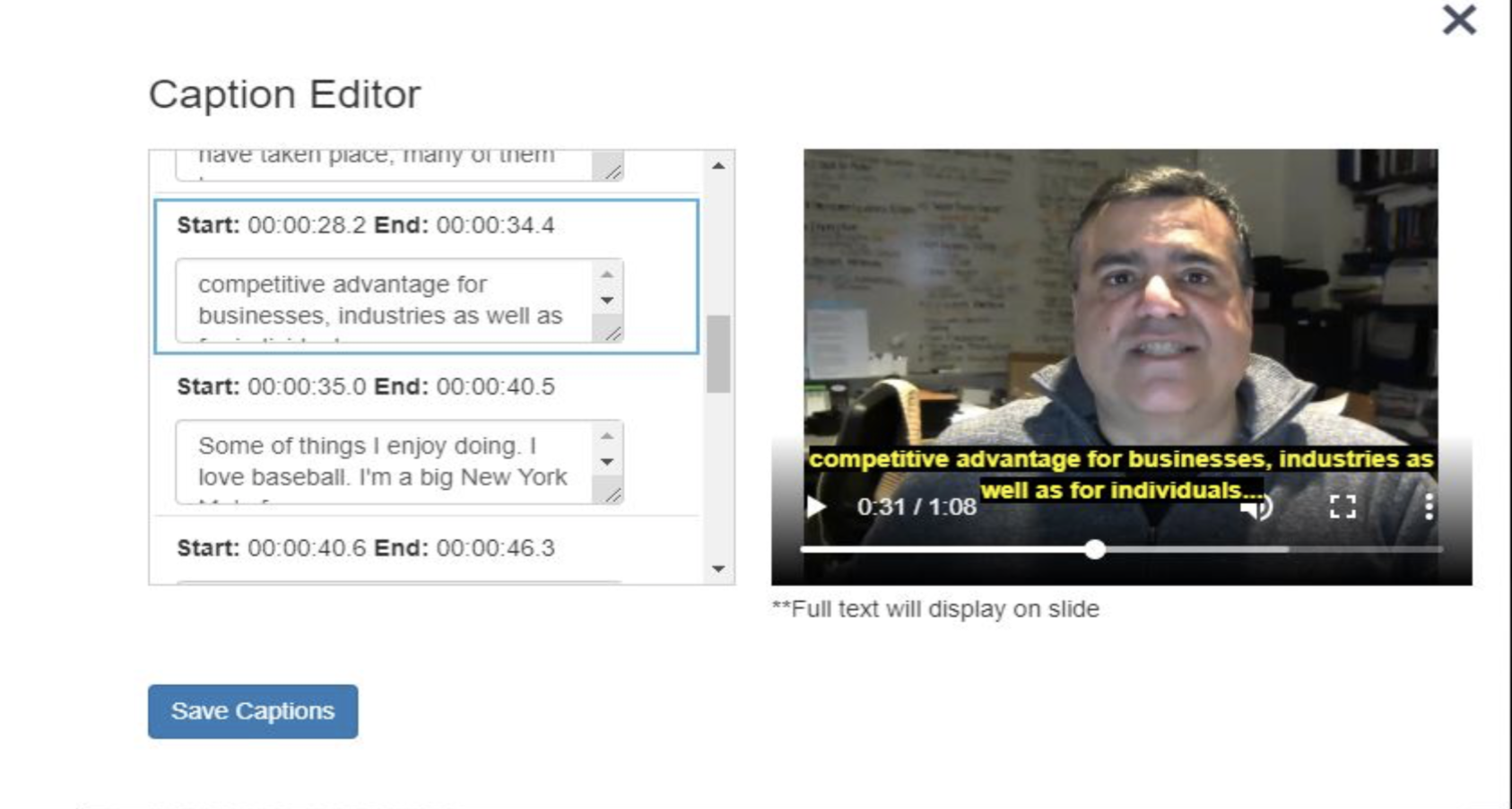
Having closed captioning on your video and voice comments not only meets UDL, but it benefits classmates who might need to look up a word, phrase or web address. The only caveat to the new closed captioning feature is that it currently works for newly created VoiceThreads. If you have an older VoiceThread that doesn’t have this feature, you must make a copy of the VoiceThread first and use the copied version. Additional information that was helpful is located at VoiceThread’s web site Instant Captions with VoiceThread.
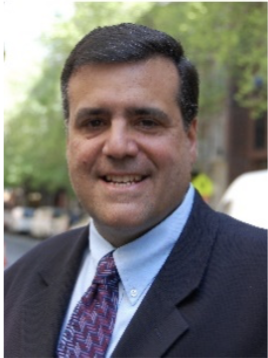
Curtis Izen is a senior information associate and VoiceThread Certified Educator. Curtis adjuncts online and face to face courses at Baruch College and the School of Professional Studies at the City University of New York. Curtis is passionate on bringing new philosophies and technology into the curriculum. He is a two-time recipient of the Presidential Excellence Award for Distinguished Teaching and Pedagogy at Baruch College.
